Please follow the steps below to rename your camera:
- Open the Web GUI of the camera you wish to "rename" using an available web browser,
- From the left pane of options click the "NDI® Config" link.(or"Information" link, Some models cannot be modified from Information )
- In the Device Name (or Device ID) field you will be making your entry as follows...
- HEADER (ID)
- Example: "ROOM7 (TEM-20N)"
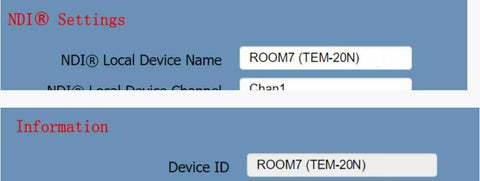
- This will provide you the header of "ROOM7" within NDI and "TEM-20N" as a sub-selection of the "ROOM7" header.
- Once you have made your desired changes please make sure to click "Submit" followed by a reboot of the camera.
- Now you should see you custom name and header show up within NDI.
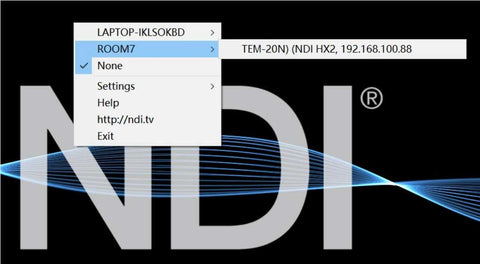
Note: You can use the same "header" with multiple cameras, using unique "ID"s, to nest multiple cameras under one (1) header.
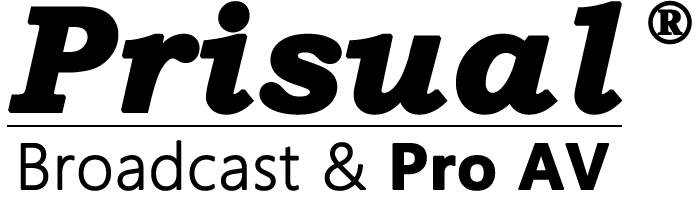
Share:
I am having issues pulling in the NDI
NDI Discovery Server on a Raspberry Pi