
| Key Description |
| 1. Standby Key |
|
Press this button to enter standby mode. Press it again to enter normal mode. Note: Power consumption in standby mode is approximately half of the normal mode |
| 2. Number Key |
| To set preset or call preset. |
| 3. *Key |
| Used with other buttons. |
| 4. Preset Key |
| Set preset: Store a preset position. [SET PRESET] + Numeric button (0-9): Setting a corresponding numeric key preset position. |
| 5. HOME Key |
| Confirm menu, enter the submenu or the PTZ will back to the middle position after pressed it |
| 6. Return Key |
| Return back the last level menu |
| 7. Zoom Key |
|
Slow Zoom: Zoom In [+] or Zoom Out [-] slowly Fast Zoom: Zoom In [+] or Zoom Out [-] fast |
| 8. Left/Right Setting Key |
|
Press with 1 buttons and 2 buttons setting the direction of the Pan-Tilt. l Simultaneously press L/R Set + 1 [STD]: set the Pan-Tilt turn the same direction as the L/R Set. l Simultaneously press L/R Set + 2 [REV]: set the Pan-Tilt turn the opposite direction as the L/R Set. |
| 9. Focus Key |
|
Used for focus adjustment. Press [AUTO] adjust the focuses on the center of the object automatically. Press [MANUAL] adjust the focus on the center of the object manual. MANUAL button, and adjust it with [Far] (Focus on far object) and [NEAR] (Focus on near object). |
| 10. Selection Key |
| Press the button corresponding to the camera you want to operate with the remote controller. |
| 11. #Key |
| Used with other buttons. |
| 12. IR Remote Control Key |
|
[*]+[#]+[F1]: Address 1 [*]+[#]+[F2]: Address 2 [*]+[#]+[F3]: Address 3 [*]+[#]+[F4]: Address 4 |
| 13. Reset Key |
|
Clear preset: Erase a preset position. [CLEAR PRESET] + Numeric button (0-9) Or: [*]+[#]+[CLEAR PRESET]: Erase all the preset individually. |
| 14. PTZ Control Key |
| Press arrow buttons to perform panning and tilting. Press [HOME] button to face the camera back to front. |
| 15. Menu Key |
| MENU: enter or exit OSD MENU. |
| 16. Backlight Key |
|
BLC ON/OFF: Press this button to enable the backlight compensation. Press it again to disable the backlight compensation. NOTE: l Effective only in auto exposure mode. l If a light behind the subject, the subject will become dark. In this case, press the backlight ON/OFF button. To cancel this function, press backlight ON/OFF button. |
| 17. PTZ Reset Key |
| Preset Pan/Tilt self-test. |
| 18. Image Freezing Function |
|
Manually freeze: Open the freezing function after press the remote control [F4], display “Freeze” on the left upper corner character, after five seconds display disappear automatically. If you want to cancel the freeze, press [F4] key and then can return to normal, display “Unfreeze” on the left upper corner, after five seconds display will disappear automatically. Recalling the Preset image Freeze: By the OSD Menu “Image Freeze” to set recalling the preset image freeze function. After the function is opened, the screen will stay in before Recalling the Preset when Recalling the Preset, the screen can be switched to the preset position screen until the camera points to the preset position. |
| 19. Shortcut Set |
|
[*]+[#]+[1]: OSD menu default English [*]+[#]+[3]: OSD menu default Chinese [*]+[#]+[4]: Display current IP address [*]+[#]+[6]: Quickly recover the default [*]+[#]+[8]: Look the camera version [*]+[#]+[9]: Quickly set up inversion [*]+[#]+[MANUAL]: Restore default IP |
NOTE: If Remote control can not control
- Check and replace the new battery for the remote controller.
- Check whether the camera working mode is correct.
- Check whether the address of remote control can match the camera
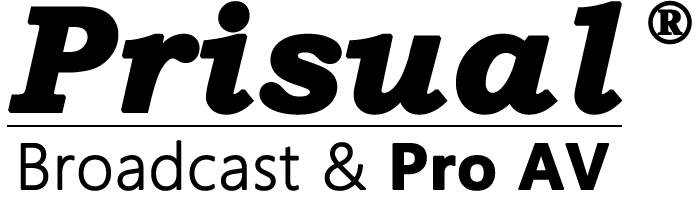

Share:
Prisual Cameras Maintenance and Troubleshooting