When you are first getting setup it is helpful to connect your camera to an HDMI monitor, but you can also use the SDI output to view video from your camera as well.
Once your camera is powered on and connected to the network you should determine whether you will use a dynamic or static IP address. Each camera can have an IP address on your network which is used to control the camera with your computer, smartphone or IP connected joystick controller. This IP address is also used to stream video over your network and much more.
We highly suggest assigning your camera a static IP address for long term use. A dynamic IP address can change periodically make it difficult to manage in the longer term. We suggest setting up static IP address with sequential IP addresses for tidy management of multiple cameras. For most networks in order to connect to the camera you must be in the same subnet of the LAN.
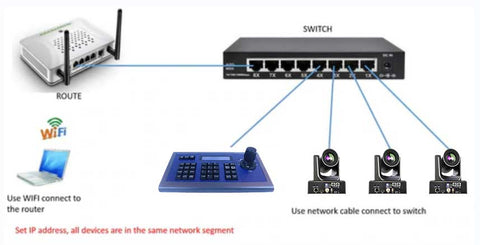
You can use DHCP to dynamically assigh an IP address for your camera. This is a great way to temporarily assign an IP address to your camera. You can setup your camera with DHCP by using the IR Remote and entering "#*4". the IR remote to locate the dynamic IP address by pressing "*#4".

You can assign a static IP address to your camera using "Upgrade Tool v2.9"(Windows Only), download from link: https://prisual.us/pages/downloads, or with any Mac or PC computers web browser.
The camera have set DHCP mode,so you can search the camera IP address on upgrade tools 2.9 (window system only),and you can config the IP address as you want.For example:your camera IP address is 192.168.1.88,you can set IPV4 of your computer’s wired network to 192.168.1.xx.Then use web browser, enter the ip address of your camera into your web-browser and press enter, when prompted enter the default username and password (both: admin). You may want to consider changing this default password in the admin area. Navigate to the "Network" tab and choose "manual" from the very first drop down menu, you can now enter the static IP address you wish the camera to use and press "submit", you can now reboot your camera by clicking the "System" tab and clicking the "Reboot" button. Now that your camera is all setup on the network consider.
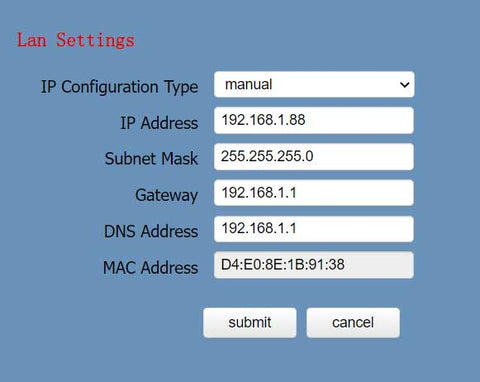
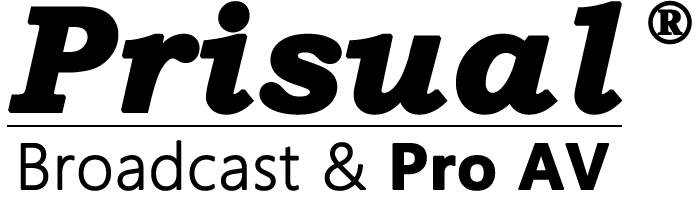
Share:
How to set the resolution of the camera
Setting up a Network Video Stream